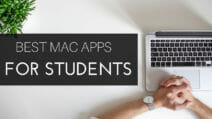Though MacBook’s comes with their own mechanism to manage external drives, it’s always hard to manage external drives that will be used with multiple operating systems. Also, if you are using shared drives, you would like them to map permanently so that you can use them easily.
I use a shared drive at my home which is connected to my home router and use that to share files across devices. Much easier and faster to use than cloud storages. But I need to keep connected to that drive on my Mac to share files. It would be much easier to have direct access to that shared device while working on the Mac.
iBoysoft Drive Manager
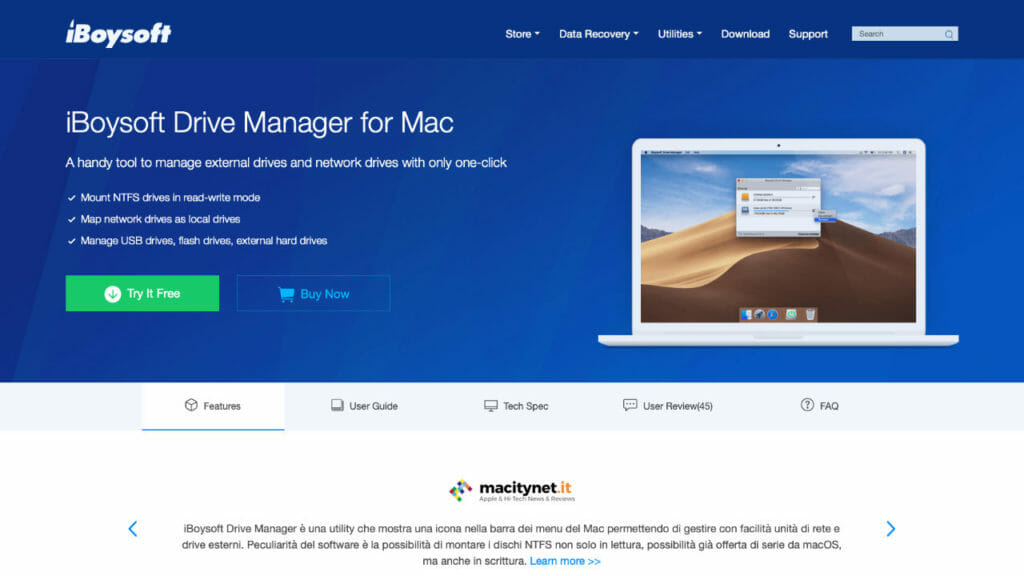
iBoysoft Drive Manager allows easy management of external drives and FTP drives. You can easily manage the connection parameters, mount, and unmount those drives.
In my case, I have shared storage at my home, FTP storage for my sites which I need to manage from my MacBook. iBoysoft Drive Manager keeps the connection to all those drives and let me easily connect it from the menu bar.
Installation
The installation process is quite simple, and you can use free 7 days trial if you want to test the product before spending your money.
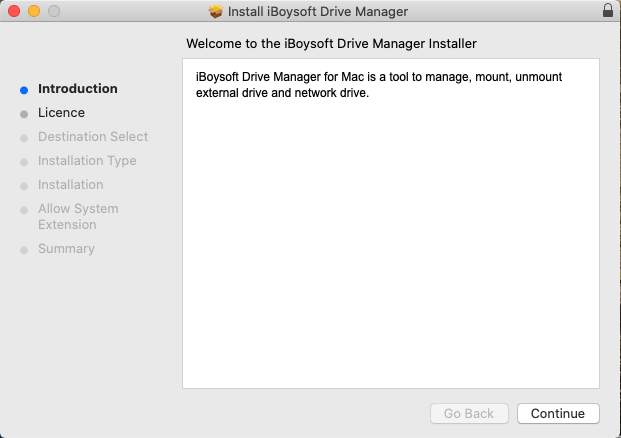
Since the installation package is not coming from App Store, you may need to give install permission in your Security & Privacy settings. Just go there and click the Allow Access button in case you face any issue in installing the software.
Once the software is installed, you need to provide access to folders and files to the software. Go to Privacy tab on the Security & Privacy settings, select the Full Disk Access and provide access to iBoysoft Drive Manager.
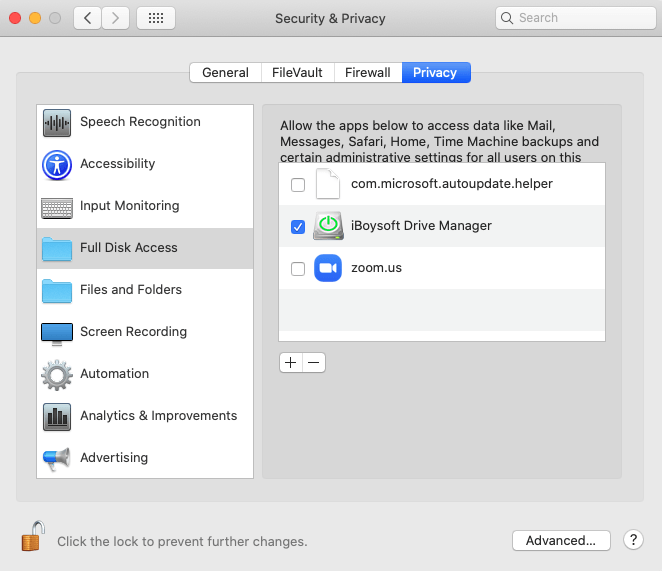
Once the software has access on your disk, it can easily add and manage network drives.
Adding And Managing Network Drive
iBoysoft Drive Manager adds a menu bar icon which can easily manage your network storages. You can use that menu bar icon to add, mount or unmount external drives.
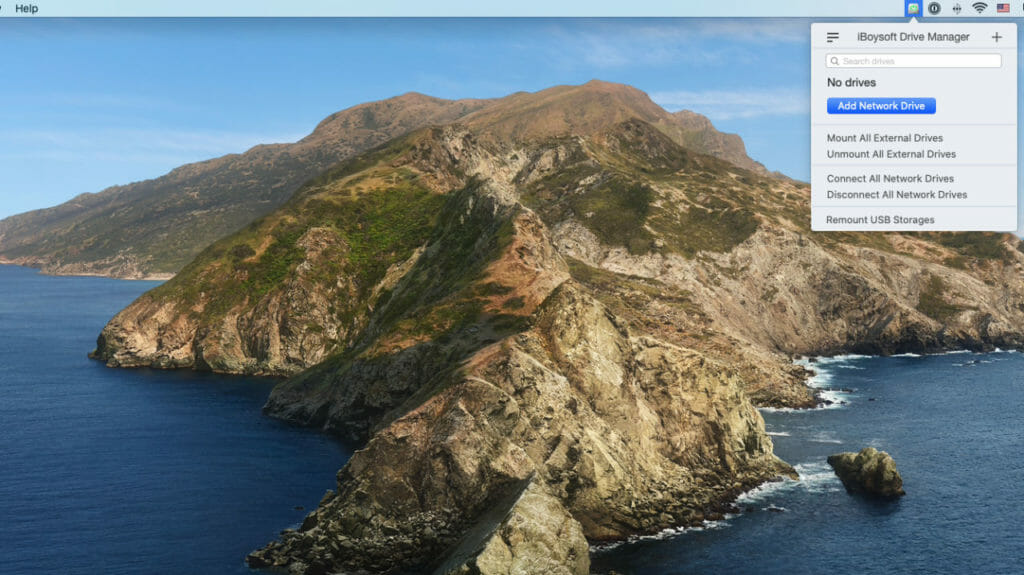
The icon not only support mount and unmount for all external drives, you can also connect to all network drives with a single click also. An effortless way to manage all your network drive.
The software support NTFS file format also which is not natively supported on macOS. You can mount the NTFS format devices in a read write mode and easily transfer files. This is one of the big pluses of this software otherwise you need to purchase any other solution for your NTFS devices.
If you are using any Windows based server in you network, you will be aware how important NTFS support is to easily transfer files back and forth.
Drive List View
Once you click on Add Network Drive, you will see a Drive List where you can add and manage your network drives.
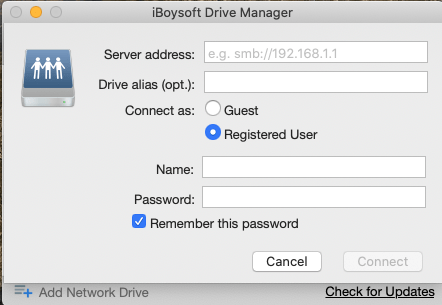
You can add the connection parameters for the network drive to create the connection and save in the iBoysoft Drive Manager. The connection box is simple, and you can specify the connection protocol as part of server address. For Example, I use SMB for my shared server at home and SFTP for the website hosting connections.
Once you setup all your network drives, you can select the preference panel to setup Auto Mount and Unmount options. Once set, you will not have to do the manual work for connecting to your network drives.
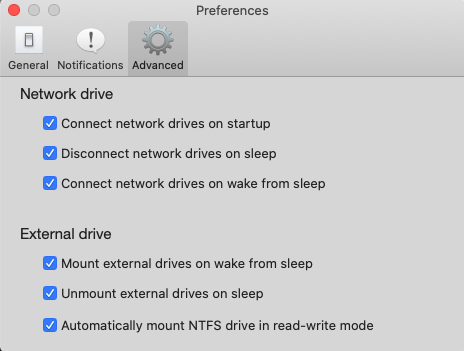
The software can easily mount and unmount external drives at the time of sleep or wakeup. This way your devices will not have any connection issues and files will be safely transferred. The only problem is that software does not support encrypted drives and you will need additional software in case you want to use encryption.
Map Network Drives
You can easily map the network drives to create easy access for software’s. Most of my video recordings are usually stored on shared storage on SMB drive. I need a consistent access for that drive to my Final Cut Pro to do the video editing.
This software maps that SMB drive to my MacBook so that it is always available to my software. The drive will be mounted automatically as soon as I open the MacBook and will be unmounted as soon as MacBook goes for sleep.
This is a straightforward way to make sure your external drives are always available to the software and you can use bigger storage drives with your MacBook’s. This way you can use entry level Mac’s and not feel an extra need of storage.
Conclusion
The iBoysoft Drive Manager is a good software for anyone who is managing multiple external or network drives and want an easy management solution for their drives.
macOS comes with basic external / network drive management tools but this drive manage adds a good management layer on top of it. You can easily manage drives through the icon on the menu bar, so it provides an easy access.